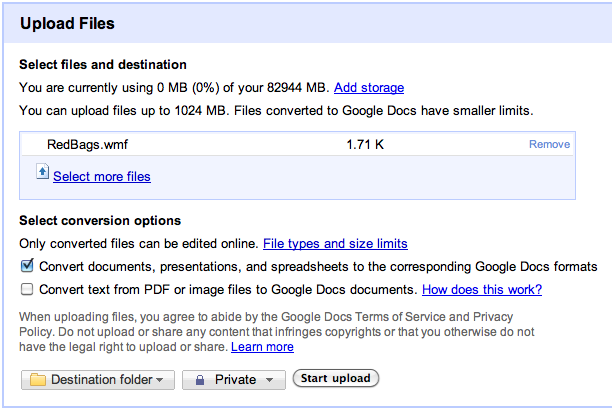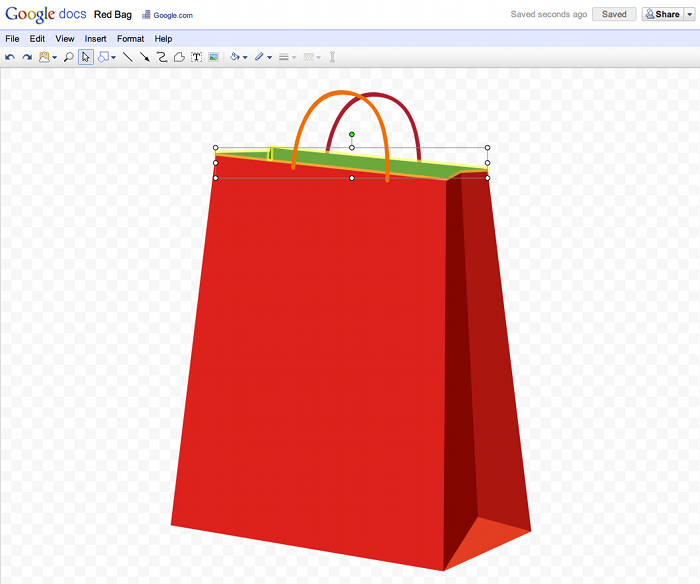In addition to some of the most requested favorite features like mobile editing, OCR, advanced sorting rules and a more consistent look, here are more of our team’s favorite things from this last year:
- A new Google Docs built from the ground up for real-time collaboration
- The new Google drawings editor for making flowcharts, diagrams and more
- Upload and store your files in the cloud and stop worrying about losing files
- Simplified sharing with new features like “Private”
- New charts editor and chart types because pictures are worth 1000 words
- New revision history UI in documents and spreadsheets make it easier to see what has changed
- Horizontal navigation in Sites gives you more options when building your sites
- More fonts in documents provide you with more ways to express yourself
- Formula highlighting in spreadsheets makes it easier to understand your formulas
- Google Docs demo makes it easier for anyone to try Google Docs
On behalf of the entire the Google Docs and Google Sites teams, happy holidays! We’ll see you in the New Year!