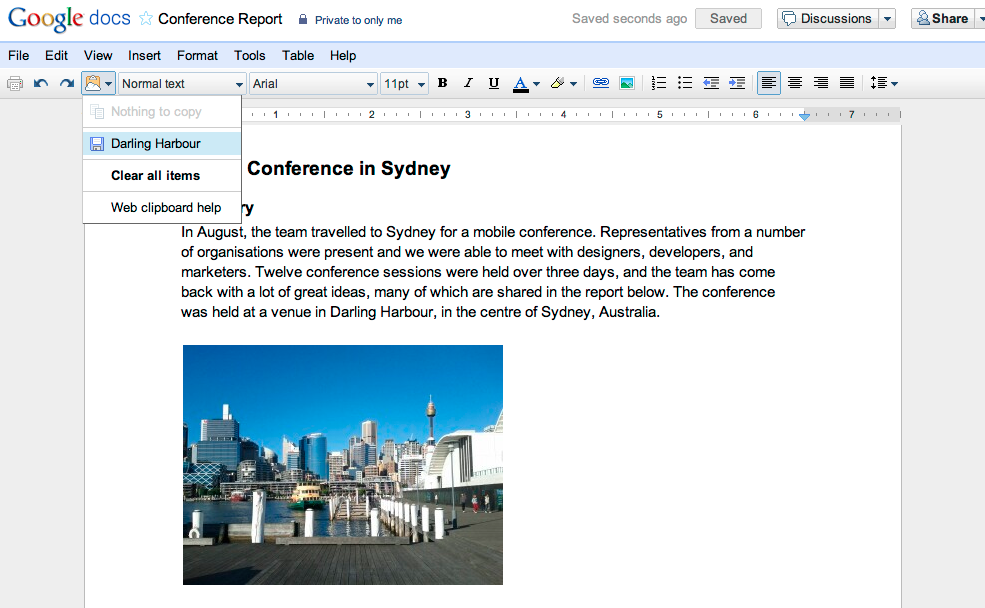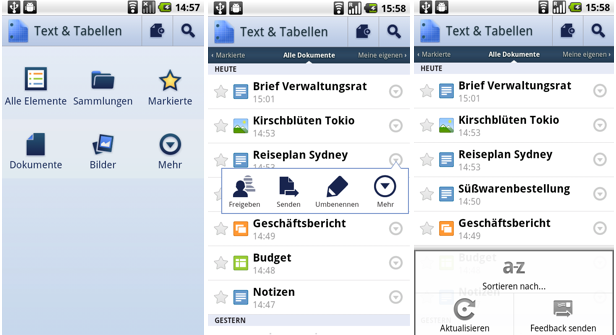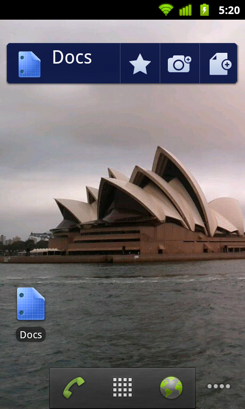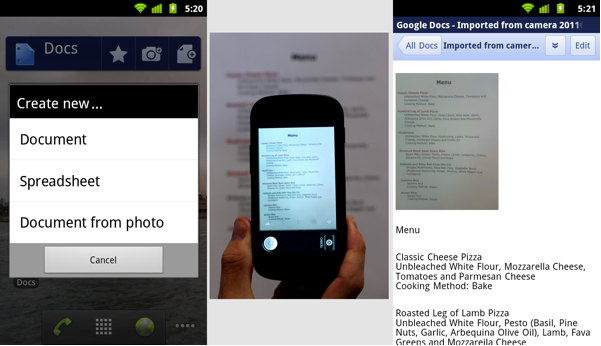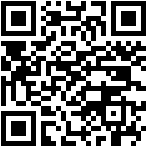For laptops & desktops
First, you’ll want to get all your files from your old computer into Google Drive. To do this, download Drive for Mac or PC on your existing computer. To upload your files to Drive, simply drag-and-drop all your files and folders (up to 5GB free) into the new Drive folder on your desktop. Then you’ll be able to access everything on the web from any computer, including your new one. Or you can download Drive again on your new computer to sync your files and automatically store them on your new computer.
For mobile phones & tablets
Upload all of the photos and videos on your old device with the Drive mobile app for Android or iOS. Install the Drive mobile app on your new device and all your stuff will be there -- and also available to you on the web from any device.
More holiday tips & tricks
For those of you planning to do any holiday cooking, here are a few other ways Drive can help you in the next few weeks:
- Scan or snap a photo of a classic family holiday recipe and upload it to Drive for safe keeping and sharing.
- Search for recipes that you’ve already stored in Drive. You can even search for keywords inside PDFs and photos.
- Jot down a new delicious recipe right from the kitchen with Docs in the Drive mobile app for Android and iOS.
- Use Sheets for your grocery shopping list. Create it on your computer at home, then pull it up on your phone at the grocery store and cross of items as you go.
- Create a quick form to invite friends to your holiday get together and figure out who’s coming, what they’re bringing, etc.
Posted by Michael Bolognino, Product Marketing Manager


.png)