With Google Docs, you have instant access to your files anytime -- whether you’re at the office on your desktop, on the go with your mobile phone, or at home on your laptop.
When you need to print your documents from anywhere, FedEx Office® is now making it even easier with a Google Docs feature. With FedEx Office Print Online, you can upload and access your Google Docs directly from their site, choose what file types to print and customize your printing options. Once you’ve completed your order, you can choose to pick up the prints at a local FedEx Office retail location or have them delivered right to your door.
So whether you’re creating brochures for your business or a mid-term project to share with classmates, the power of the web helps you access your files from anywhere and even get them into your hands, literally.
Rabu, 31 Agustus 2011
Selasa, 30 Agustus 2011
This week in Docs: Page numbers in documents and one click to Google Cloud Print
This week in Docs, we’re announcing page numbers and page count in documents, plus one click to Google Cloud Print -- a couple features that we hope will save you time and energy.
Page numbers and page count in documents
Today we’re making it possible to add page numbers and page count to your documents. You can use the Insert > Page number option to add page numbers to the header or footer of your documents.

We’ve also added the option to insert page count, which displays the total number of pages in your document. You can combine the page number and the page count to create more advanced headers and footers. For example, to create the “Page 3 of 15” header below, take the following steps:

Print with Google Cloud Print in just one click
Earlier this year, we announced Google Cloud Print for mobile documents. Google Cloud Print is a service in Beta that allows printing from any app on any device, OS or browser without the need to install any software.
We’re making it easier to print on the go directly from your mobile documents list in Google Docs. Simply select a document from the documents list and click on Actions > Print from the bottom toolbar. Currently, you can use Cloud Print in Google documents and spreadsheets.
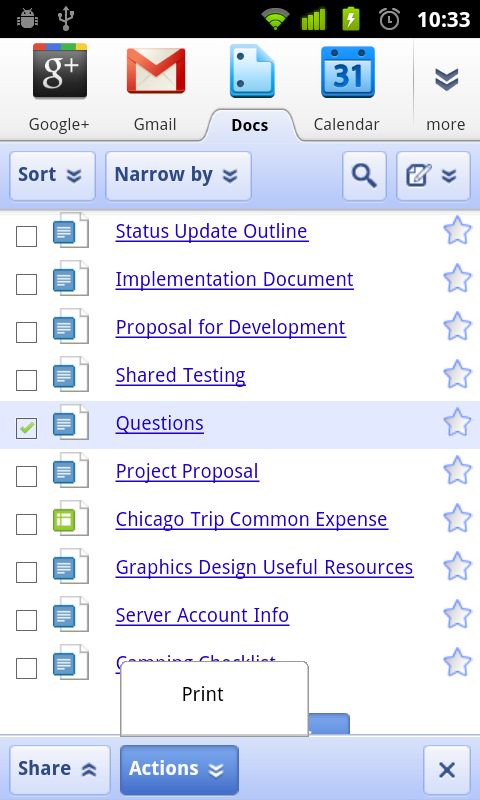
To get started, you’ll need to connect your printer to Google Cloud Print. To learn more, check out the new site.
We hope you’ll take advantage of these latest features. Stay tuned for the next This Week in Docs.
Posted by: Chris Graves, Software Engineer Intern
Page numbers and page count in documents
Today we’re making it possible to add page numbers and page count to your documents. You can use the Insert > Page number option to add page numbers to the header or footer of your documents.

We’ve also added the option to insert page count, which displays the total number of pages in your document. You can combine the page number and the page count to create more advanced headers and footers. For example, to create the “Page 3 of 15” header below, take the following steps:
- Go to Insert > Header.
- Click the right align icon in the toolbar to move the cursor to the upper right corner.
- Type the word “Page”.
- Go to Insert > Page number > Top of page to add page numbers to the headers of your document.
- Type the word “of”.
- Go to Insert > Page count to add the total number of pages to the headers of your document.

Print with Google Cloud Print in just one click
Earlier this year, we announced Google Cloud Print for mobile documents. Google Cloud Print is a service in Beta that allows printing from any app on any device, OS or browser without the need to install any software.
We’re making it easier to print on the go directly from your mobile documents list in Google Docs. Simply select a document from the documents list and click on Actions > Print from the bottom toolbar. Currently, you can use Cloud Print in Google documents and spreadsheets.
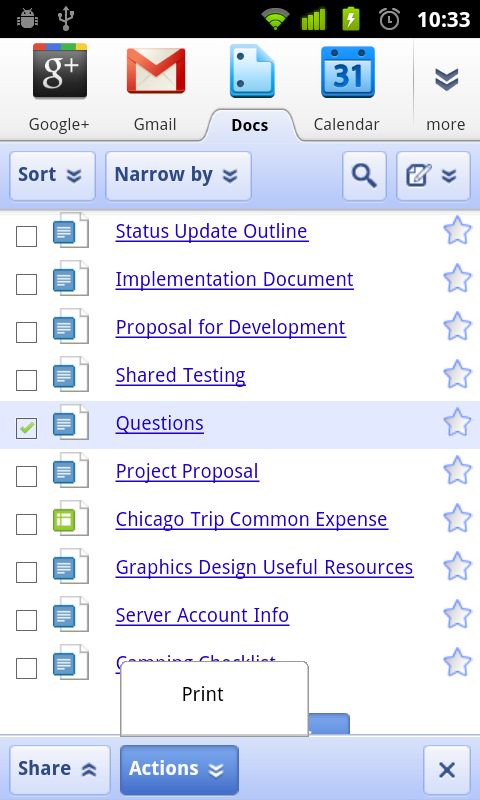
To get started, you’ll need to connect your printer to Google Cloud Print. To learn more, check out the new site.
We hope you’ll take advantage of these latest features. Stay tuned for the next This Week in Docs.
Posted by: Chris Graves, Software Engineer Intern
Rabu, 24 Agustus 2011
The Google Docs app for Android now with Web Clipboard and in 46 languages
In April, we introduced the Google Docs app for Android, which allows you to access and create new docs on the go, directly from an app on your Android phone. Since then, we’ve continued to work on ways to improve your mobile experience, and I’m excited to share a couple of new updates that we hope will do just that.
Starting today, you can easily take pictures with your Android phone and insert them into a Google document, using the new Web Clipboard feature. Here’s how:
1. From the Docs widget on your phone, tap the camera icon.

2. Snap a photo then select Send to Web Clipboard and press OK.

3. Open any Google document from your computer. Click the Web Clipboard icon and select the item to paste into your doc.
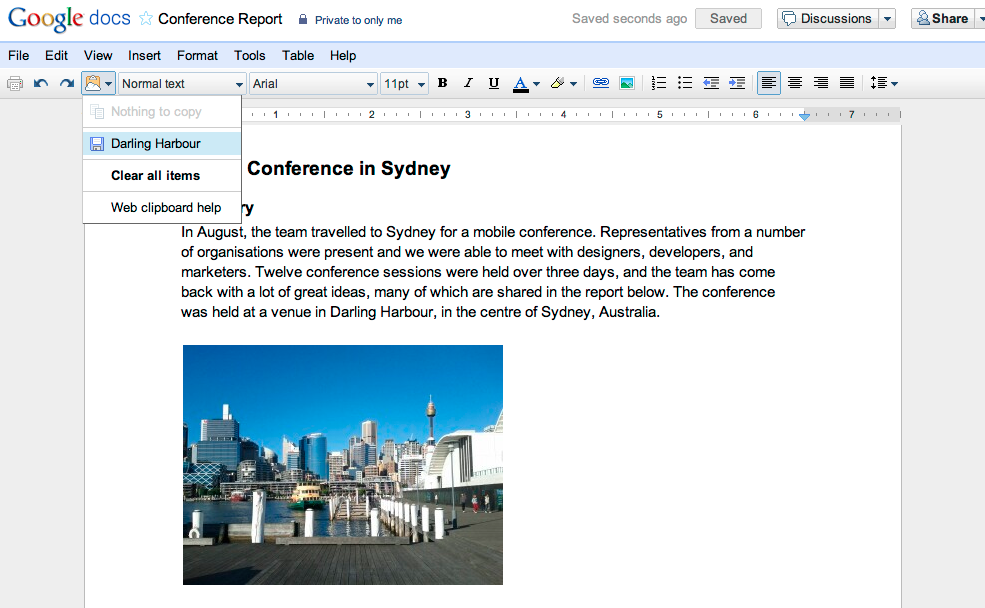
A couple of other new features for the Android app include improved open and send options. You can open your documents with any compatible viewer application or send a doc as an attachment through email or another app on your phone.
Last but certainly not least, we’re making the Docs app available in 45 additional languages so more users around the world can access, share and edit on the go. Here’s an example of what the app looks like in German:
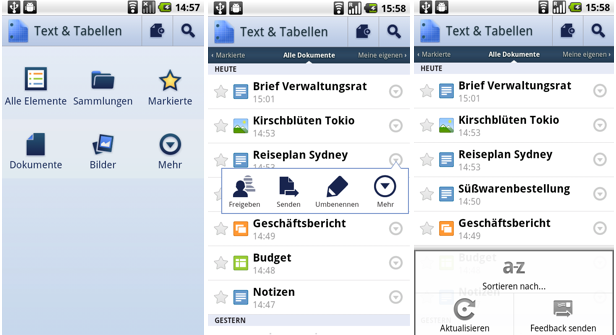
You can grab the app from Android Market and learn more by visiting the help center. As always, let us know what you think in the comments or on the forum.
Posted by: Tobias Thierer, Software Engineer
Starting today, you can easily take pictures with your Android phone and insert them into a Google document, using the new Web Clipboard feature. Here’s how:
1. From the Docs widget on your phone, tap the camera icon.

2. Snap a photo then select Send to Web Clipboard and press OK.

3. Open any Google document from your computer. Click the Web Clipboard icon and select the item to paste into your doc.
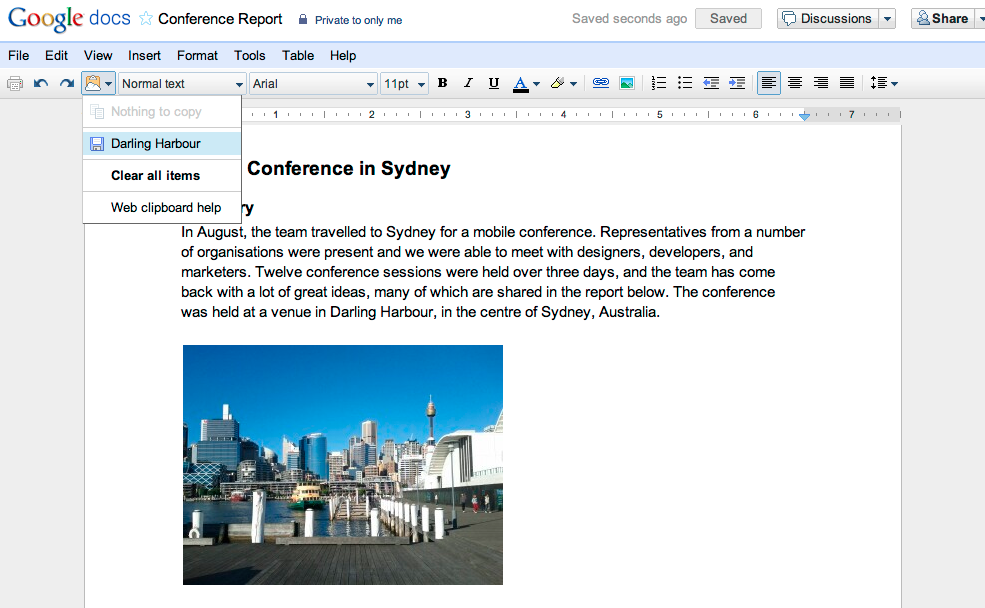
A couple of other new features for the Android app include improved open and send options. You can open your documents with any compatible viewer application or send a doc as an attachment through email or another app on your phone.
Last but certainly not least, we’re making the Docs app available in 45 additional languages so more users around the world can access, share and edit on the go. Here’s an example of what the app looks like in German:
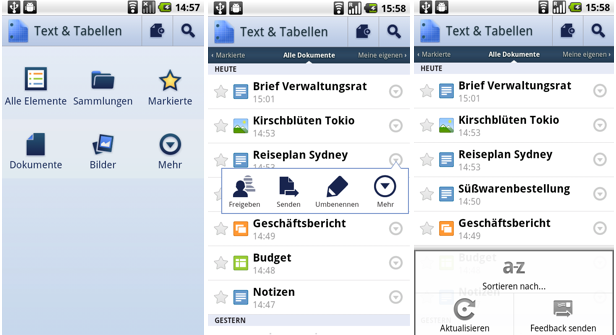
You can grab the app from Android Market and learn more by visiting the help center. As always, let us know what you think in the comments or on the forum.
Posted by: Tobias Thierer, Software Engineer
Selasa, 23 Agustus 2011
How I use Google Docs as a student
Shep McAllister is a rising senior at Trinity University in San Antonio, TX, and editor of the popular student blog HackCollege. For the past several years, he has done his college coursework exclusively on Google Docs, and today he shares his five favorite uses for the platform in the classroom.
When I started out at Trinity University, I didn’t know much about Google Docs and relied heavily on desktop word processors. As I became increasingly frustrated with these programs crashing mid-sentence, I thought I’d give Google Docs a try. But what started as an experiment to test Google Docs for group projects and class notes quickly became a permanent solution for all of my schoolwork, and I haven’t looked back once. Here are a few of my favorite uses of Google Docs in college:
1. Work together on group projects
Before I started using Google Docs, group projects were a nightmare. A co-authored paper would fragment into a dozen different documents. Group presentations became last minute scrambles to get combine slides. Any information sharing about our project took place in splintered email threads. With Google Docs, my class groups are able work together on the same presentation or paper simultaneously while sharing links and ideas in a separate doc. The discussions feature released earlier this year made collaboration even simpler.
2. Take notes collaboratively
My classmates and I always get together near exam time to combine our notes and share ideas, so why not do it in real time? I work with friends to take in-class notes on a single Google doc, allowing everyone to come away with a more thorough set of notes than they could have written individually. I discuss this concept in more detail on my blog, HackCollege.
3. Convert PDFs and handouts to searchable text with Optical Character Recognition (OCR)
As a student, I get a lot of assigned reading as PDF files. Unfortunately, most of them are low-quality scans from the library, which makes it hard to search through them for keywords or make annotations. With Google Docs’ OCR capabilities, I’m able to upload a low-quality PDF and receive an editable text document in return. This also works well for any important handouts professors give out in class -- I just scan the handout and upload to Google Docs, keeping all of my class material in one place.
4. Save major assignments in the cloud
Writing important papers in Google Docs allows me to access my assignments and papers from any computer, anywhere. I can’t count the number of times I’ve been stuck in the library without my laptop, or only have my smartphone handy. With Google Docs, it doesn’t matter, because all of my assignments are stored in the cloud, meaning I don’t have to be tethered to my laptop to get work done. This saved my sanity (and GPA) during finals last semester, when my computer crashed and was out of commission for over a week. Luckily, there was no need to panic, because I knew my final papers and study guides were tucked safely in the Google Docs cloud, instead of my dying hard drive.
5. Collect information from a group with forms
Before I started using Google Docs, organizing my classmates for a group dinner or campus event was a nightmare. Now, I use Google Docs to create web forms to send to my friends and classmates. My friends have gotten involved too, using it for keeping track of club participation, voting on housing for their fraternity’s beach weekend, and even conducting surveys for major research projects.
Posted by: Shep McAllister, HackCollege.com Blogger & Trinity University Student
When I started out at Trinity University, I didn’t know much about Google Docs and relied heavily on desktop word processors. As I became increasingly frustrated with these programs crashing mid-sentence, I thought I’d give Google Docs a try. But what started as an experiment to test Google Docs for group projects and class notes quickly became a permanent solution for all of my schoolwork, and I haven’t looked back once. Here are a few of my favorite uses of Google Docs in college:
1. Work together on group projects
Before I started using Google Docs, group projects were a nightmare. A co-authored paper would fragment into a dozen different documents. Group presentations became last minute scrambles to get combine slides. Any information sharing about our project took place in splintered email threads. With Google Docs, my class groups are able work together on the same presentation or paper simultaneously while sharing links and ideas in a separate doc. The discussions feature released earlier this year made collaboration even simpler.
2. Take notes collaboratively
My classmates and I always get together near exam time to combine our notes and share ideas, so why not do it in real time? I work with friends to take in-class notes on a single Google doc, allowing everyone to come away with a more thorough set of notes than they could have written individually. I discuss this concept in more detail on my blog, HackCollege.
3. Convert PDFs and handouts to searchable text with Optical Character Recognition (OCR)
As a student, I get a lot of assigned reading as PDF files. Unfortunately, most of them are low-quality scans from the library, which makes it hard to search through them for keywords or make annotations. With Google Docs’ OCR capabilities, I’m able to upload a low-quality PDF and receive an editable text document in return. This also works well for any important handouts professors give out in class -- I just scan the handout and upload to Google Docs, keeping all of my class material in one place.
4. Save major assignments in the cloud
Writing important papers in Google Docs allows me to access my assignments and papers from any computer, anywhere. I can’t count the number of times I’ve been stuck in the library without my laptop, or only have my smartphone handy. With Google Docs, it doesn’t matter, because all of my assignments are stored in the cloud, meaning I don’t have to be tethered to my laptop to get work done. This saved my sanity (and GPA) during finals last semester, when my computer crashed and was out of commission for over a week. Luckily, there was no need to panic, because I knew my final papers and study guides were tucked safely in the Google Docs cloud, instead of my dying hard drive.
5. Collect information from a group with forms
Before I started using Google Docs, organizing my classmates for a group dinner or campus event was a nightmare. Now, I use Google Docs to create web forms to send to my friends and classmates. My friends have gotten involved too, using it for keeping track of club participation, voting on housing for their fraternity’s beach weekend, and even conducting surveys for major research projects.
Posted by: Shep McAllister, HackCollege.com Blogger & Trinity University Student
Jumat, 19 Agustus 2011
The Google Docs team beats the heat at our summer picnic
Hello from the Google Docs team! It's been a hot summer in many parts of the United States, so our New York based team escaped to Governor's Island for a refreshing afternoon of team bonding.

Wishing all of you a happy (and collaborative!) month of August -- wherever you are.
Posted by: Teresa Wu, Community Manager

Wishing all of you a happy (and collaborative!) month of August -- wherever you are.
Posted by: Teresa Wu, Community Manager
Kamis, 18 Agustus 2011
Better control in Google Sites with page-level permissions
Today we’re introducing page-level permissions, a new feature that will allow you to control who can view and edit your Google Site on a page by page basis.
Using page-level permissions, you can make some pages private for certain users while keeping other pages public for everyone to see. For instance, let’s say you have a Google Site that you’ve shared with your team and your manager. You can allow your team to see one set of pages, let your manager edit another set of pages, and keep yet another set of pages private for only you.
Only site owners have the ability to enable this feature, which is turned off by default for new and existing sites. To turn on page-level permissions, go to More Actions > Sharing and Permissions.

From there, click Enable page-level permissions. Then, in the dialog box, click Turn on page-level permissions.
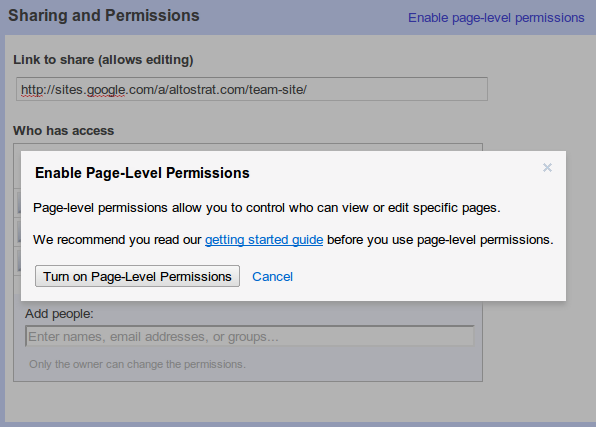
Once page-level permissions is enabled, you’ll have three options to choose from:

Using page-level permissions should give you greater control over who can edit and access your Google site. To learn more about setting page-level permissions, take a look at our getting started guide. Let us know what you think in our support forums.
Posted by: Eric Zhang, Software Engineer
Using page-level permissions, you can make some pages private for certain users while keeping other pages public for everyone to see. For instance, let’s say you have a Google Site that you’ve shared with your team and your manager. You can allow your team to see one set of pages, let your manager edit another set of pages, and keep yet another set of pages private for only you.
Only site owners have the ability to enable this feature, which is turned off by default for new and existing sites. To turn on page-level permissions, go to More Actions > Sharing and Permissions.

From there, click Enable page-level permissions. Then, in the dialog box, click Turn on page-level permissions.
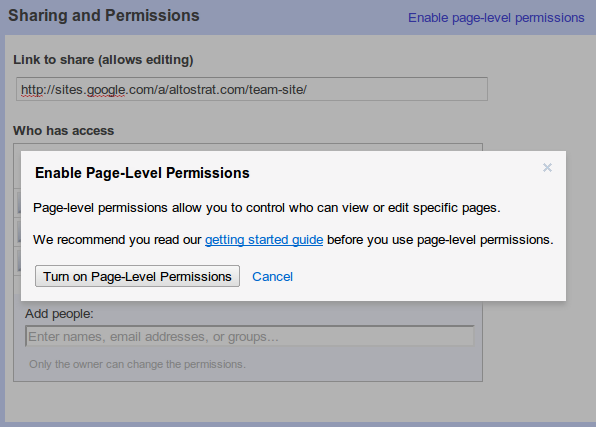
Once page-level permissions is enabled, you’ll have three options to choose from:
- allow a page to inherit all of your site-level permissions
- elect to include future site-level changes to a page
- prevent a page from inheriting any future changes made at the site-level

Using page-level permissions should give you greater control over who can edit and access your Google site. To learn more about setting page-level permissions, take a look at our getting started guide. Let us know what you think in our support forums.
Posted by: Eric Zhang, Software Engineer
Selasa, 09 Agustus 2011
Making Google spreadsheet functions easier to discover and use
From the simple SUM function to GoogleLookup, Google spreadsheets continues to add features that help you power through data. But sometimes it can be a challenge to find the one you need to use or figure out the right way to use it. We’ve made the following improvements to help you quickly discover and understand all of the powerful functions that Google spreadsheets has to offer.
Help snippets directly in spreadsheets
You shouldn’t have to interrupt your work to figure out how to build a particular formula, which is why we’re bringing help documentation directly into Google spreadsheets.
As soon as you start typing a formula into a cell, you’ll notice an auto-suggest box with the name and syntax of the function you might be looking for. Mouse over any of the suggested functions, and you’ll see a description that explains the function, its syntax, and how it’s used. You’ll also see links to related content and a link to the complete list of functions.

Auto-suggest displays syntax and help documentation for all 300+ available functions and even recognizes nested functions, making it easier to build complex formulas.
Revamped help documentation in the Google Docs Help Center
We’ve also completely rebuilt our help documentation for Google spreadsheet functions with invaluable input from some of our most active forum users such as ahab, yogia1, Ted J, A.P.L, MarinusP, and other forum Top Contributors. Here’s a look at what’s new:
Posted by: Michael Schidlowsky, Software Engineer
Help snippets directly in spreadsheets
You shouldn’t have to interrupt your work to figure out how to build a particular formula, which is why we’re bringing help documentation directly into Google spreadsheets.
As soon as you start typing a formula into a cell, you’ll notice an auto-suggest box with the name and syntax of the function you might be looking for. Mouse over any of the suggested functions, and you’ll see a description that explains the function, its syntax, and how it’s used. You’ll also see links to related content and a link to the complete list of functions.

Auto-suggest displays syntax and help documentation for all 300+ available functions and even recognizes nested functions, making it easier to build complex formulas.
Revamped help documentation in the Google Docs Help Center
We’ve also completely rebuilt our help documentation for Google spreadsheet functions with invaluable input from some of our most active forum users such as ahab, yogia1, Ted J, A.P.L, MarinusP, and other forum Top Contributors. Here’s a look at what’s new:
- A completely new table for browsing help documentation for all 300+ Google spreadsheets functions. This table is easy to browse, sort or search. To view the table, you can visit the Google Docs Help Center, click the complete list of functions link in the auto-suggest help snippets, or select Help > Function list in any Google spreadsheet.
- Help documentation for nearly 60 new functions and formulas.
- More detailed help documentation, including better instructions for some of our most sophisticated and complex functions.
Posted by: Michael Schidlowsky, Software Engineer
Langganan:
Postingan (Atom)