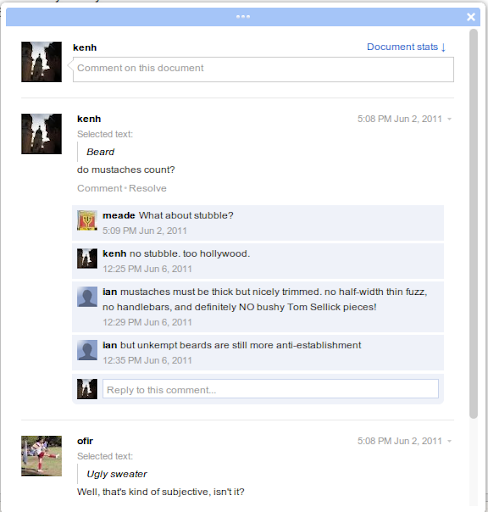We’re releasing a small batch of features this week: In Google documents, we added an
Ignore all option to hide all spelling suggestions for a specific word, and a new web font, Ubuntu. We’ve also made it easier to manage your deleted sites in Google Sites.
Ignore AllIn documents, we already give you the option to add words to your dictionary so we won’t show spelling suggestions for them in the future. That feature is convenient if you’re using a surname that will be reused in many documents. But sometimes there’s a non-dictionary word that’s only used in one doc, which might make you hesitant to add that word to your dictionary for all docs.
Ignore All lets you hide the spelling suggestions for a specific word, but only affects the doc that you currently have opened.
 Ubuntu
UbuntuWe’re also adding a new font to Google documents: Ubuntu. Earlier this year, we made Ubuntu available in the
Google Font API, and it quickly rose to become one of our most popular fonts. The font was commissioned by
Canonical Ltd and designed by
Dalton Maag as part of the Ubuntu operating system open source project.

Ubuntu has a simple, modern style that’s both recognizable and legible. It’s designed to look great in many sizes, and we hope you’ll find it useful in anything from document text to large poster headlines to small image captions.
You can learn more about Ubuntu and see how to use the font by visiting the
Google Font Directory.
Soft delete your sitesWe’ve received a lot of feedback that it was sometimes difficult to restore a deleted site, since you needed to remember a deleted site’s URL. Starting today, you will be able to view any sites you’ve deleted in the Deleted sites section of My Sites rather than needing to remember their URLs. In this section, you can also choose to restore your site or delete it permanently before 30 days have passed. Note that as before, after the 30-day grace period, deleted sites will be permanently deleted.

Let us know what you think of these updates. If you have any ideas for new features, submit them to our
Product Ideas page, open until June 16.
Posted by: Kara Levy, Software Engineer