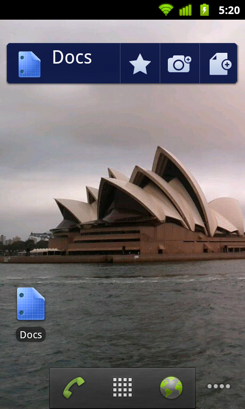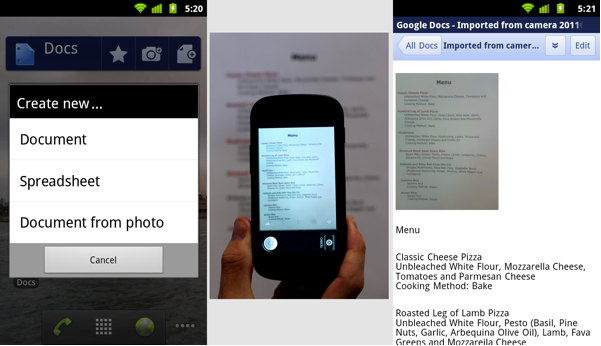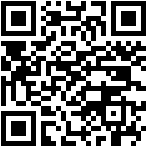(Cross-posted on the Official Google Blog and Google Enterprise Blog)Exactly one year ago, we launched a new version of the
Google document editor, created from the ground up to take advantage of the latest capabilities in modern web browsers like Chrome. In particular, we baked in a way of supporting text features that aren’t natively included with browsers—for example, we added a ruler for controlling the margins, text that wraps around images to create eye-catching docs and
discussions for a more collaborative editing experience.
Today, we’re doing another first for web browsers by adding a classic word processing feature—pagination, the ability to see visual pages on your screen. We’re also using pagination and some of Chrome’s capabilities to improve how printing works in Google Docs. Pagination is rolling out now and should be available to everyone by the end of the day.

Pagination adds visual page breaks while you’re editing your documents, so now you can see how many pages of that report you’ve actually finished. Because we’re able to show you individual pages, we can improve the way other features work too: headers now show up at the top of each page instead of just at the top of your doc, manual page breaks actually move text onto a new page and footnotes appear at the bottom of the pages themselves.

If you prefer editing documents with a continuous layout, you can hide page breaks by selecting the “Compact” document view from the “View” menu.

Pagination also changes what’s possible with printing in modern browsers. We’ve worked closely with the Chrome team to implement a recent
web standard so we can support a feature called native printing. Before, if you wanted to print your document we’d need to first convert it into a PDF, which you would then need to open and print yourself. With native printing, you can print directly from your browser and the printed document will always exactly match what you see on your screen.
For now, native printing is only available in Google Chrome, but we’re hoping other browsers will implement the same web standard so everyone can have the best possible printing experience with Docs.
Pagination and native printing are great examples of how modern browsers are making it possible to take the best parts of the desktop experience and bring them online. Please share your feedback on the
Google Docs forum.
Posted by Luiz Pereira, Software Engineer