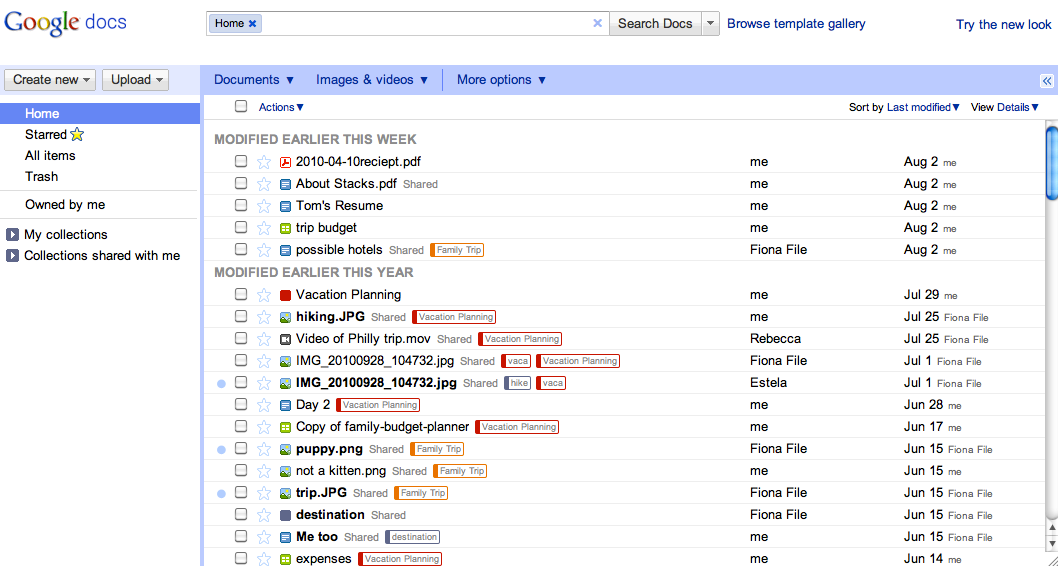
New look
While using the new interface, you may want to see more of the items in your documents list on the screen at one time. To do this, click on the gear icon in the upper right and go to Documents settings. Under Row height, you’ll be able to select the option to use a denser view.
As part of this new look, we’ve also added keyboard shortcuts to help you easily navigate your documents list without a mouse. For example, when selecting a document, use the ⇓ (down arrow) to move down the list and the ⇑(up arrow) to move back up. Once you find the item you're looking for, type a to open the Actions menu. Then, use the ⇑ and ⇓ arrow keys to navigate the Actions menu, and hit
The Create new shortcuts are also convenient for creating new docs while you’re working. Simply hit Shift + T to create a new text document, Shift + S to create a spreadsheet, or Shift + C to create a new collection.
Can't remember all those shortcuts? Just remember the question mark. Type ? when you’re not in the search bar, and a window will appear showing all available shortcuts.

These shortcuts will only be available if you’re using the new interface. Keep an eye out for more changes to the new interface as it evolves, and make sure to tell us what you think about the new design in this brief feedback form so we can continue to improve your experience.

Tidak ada komentar:
Posting Komentar