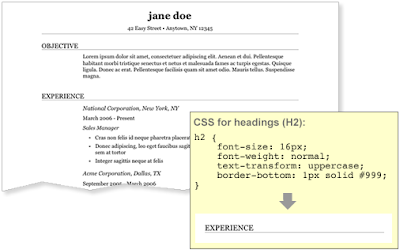Posted by: Meredith Whittaker, Program ManagerBrian Crosby and Lisa Parisi came to my attention when I stumbled across a video they'd made, showing their students collaborating on short stories using Skype and Google Docs. Over the course of some weeks, we worked together on a post describing the details of their project. The
Harris Burdick Collaborative Writing Project began because the teachers and educational professionals involved have become part of a network through their blogs, Twitter, Skype and other web applications. Brian Crosby in Nevada and Lisa Parisi in New York initially connected through their fifth grade students’ blogs, which are hosted on ClassBlogmeister.
“Our students were communicating through the comments and assignments on their blogs and just seemed a good fit for one another,” Parisi noted.
Crosby added, “Lisa and I ended up connecting further through Twitter and email and a collaborative project just seemed a natural extension of what had already begun.”
The project was simple: the children would use Docs to collaboratively write stories based on the book
The Mysteries of Harris Burdick, by Chris van Allsburg. The book is really a set of 14 drawings each of which is inspiration for a different story. Children from one class in New York would be partnered up with children from the other class in Nevada to brainstorm and write a story about one of the pictures. Google docs would allow them to work both synchronously and asynchronously and have text discussions, since updates are almost instantaneous.
While the students worked on the projects individually, “The real collaboration happened when we arranged to have both classes working on them at the same time," Parisi remembered: “Students were sharing ideas about characters and plot as well as the story, and they could see each others’ work as it was being done!”
Because they had experience video-conferencing, Crosby and Parisi added Skype video-conferencing into the mix. They set-up computers with webcams in their respective classrooms and their students could then see and hear each other while at the same time working on their Docs live. “This added another powerful collaborative element,” said Crosby, “Now they knew what each other looked like and it “humanized” their relationship.”
Reported Parisi, “We would give partners 5 minutes or so to video-conference, and usually only when it was necessary to deal with a problem they were having with their story. Each time we worked synchronously we only had 45 minutes or so because of our schedules, with 14 groups that might need to meet there was no time to waste.”
Once the project was planned, Brian and Lisa decided to invite teachers from around the globe into the activity. There are presently 14 classes, ages 9 -12, working on the stories. Each class is paired with another and all are using Docs to communicate and write.
Interestingly, students experienced some of the same issues they would when working with an “onsite” classmate. There were a few disagreements and even some heated discussions between collaborators. One student even erased the work done by their partners.
“Fortunately Google Docs allows you to go back to every version of the document," disclosed a relieved Parisi. “We were able to return to the version that included the erased section, so we were able to restore the lost work."
“This became a teachable moment and we had discussions about appropriate behavior. But this same kind of behavior happens during collaboration between students in the same classroom. This was no different," added Crosby.
Parisi and Crosby are already discussing similar projects for next year.
The final stories will be published in Google docs and linked to a
wiki for viewing by all. A VoiceThread will give the students one final opportunity to comment about the various versions of the story or about the project itself.
For those of you who have questions, or related stories of your own, please leave a comment below.
For teachers who'd like to get started using Docs, check our our teachers guide, Using Google Docs in the Classroom. It has all the basics teachers will need to get up and running with Docs.