Next week, we'll be introducing a new interface for our spreadsheet application, polishing up the navigation and making it look and feel like our word processing and presentation tools. At the top of the page, a new set of menus is the place to look for all of your favorite spreadsheet features. In the toolbar, we've concentrated the most commonly-used features as shortcuts to make formatting data easier and faster. And the Share menu (look for the big blue button) contains everything you need to invite people to work together, publish to the web and share with the world.
Some of our favorite details are the subtle ones. For example, whenever a form is active, the menu shows a count of your total responses. And now it's even easier to insert a formula, switch between number and date formats, or access help content.
Behind the scenes, the new streamlined interface loads the spreadsheets application even faster.
Everything you know and love about spreadsheets will still be available—just better organized. And the best part of these changes is that we'll have room to add more great new features. Stay tuned.
Jumat, 26 September 2008
Senin, 22 September 2008
The dreaded bibliography
Throughout my school days, one huge headache when writing a paper was that dreaded and extremely tedious bibliography. As a way for students, teachers, and professors to ease into the school year, we decided to create four bibliography templates representing various citation styles. We've created these templates so that students in various disciplines could reap the benefit of using one of these templates and copying these styles in their papers.
You'll find these templates in the Students & Teachers section of the templates gallery. As a sneak preview, take a look below at the American Psychological Association style bibliography template. All of you social science majors will get good use out of this one.
 Updates: Corrected the title of this post and the link to the gallery.
Updates: Corrected the title of this post and the link to the gallery.Posted by: Joelle Fornengo, Google Docs Operations
Selasa, 16 September 2008
It's about communication, not the tool
A few weeks ago, Tom Barrett wrote about how he introduces Year 5 students to Google Docs. This week he shares some common challenges teachers face when students begin working together on collaborative projects.
Communication is important, not the tool
The success of our own class projects was not influenced by how well the children could use Google Docs. After all, it is not really about the tool -- it's about the group's ability to work together as a team. My class found this difficult throughout the year. I did not expect that just because we were using technology that the outcome would be any different. In fact even though each child was engaged with a role within the group and a task to complete, the technology exacerbated the lack of communication. The groups were plodding on with their own tasks and when it buffeted with someone else's they would get upset. They may be working in the same online space, but that does not automatically indicate they are collaborating well.
With this in mind we raised the profile of the sense of communication within the groups and discussed with the children their teething problems and how we can best resolve them. With every resolution I drew it back to the idea of better communication. The class had a fuller understanding from these discussions of what they were doing when working together in Google Docs and some of the ways that their own communication was causing problems. To reinforce this in future sessions I would regularly stop the class to talk about an excellent example I had overheard from an individual or a group. One such example was when the children in one group lowered their laptop screens so that they could discuss the progress of their work so far. I raised it with the wider group ,we briefly discussed why it was such a good move, and through this we then saw the majority of the groups adopting this strategy.
How student personalities and familiarity with technology affect group work
You know what it is like: you try and balance a team and consider the characters that you put together in a group, but within moments they are falling out! I suppose using Google Docs does not make the task any easier. Out of the 5 groups in my class, 2 worked very well together, 1 was OK and the other 2 had lots of problems and struggled. On reflection, the groups that worked least well together were made up of perhaps 2 or 3 strong personalities that would naturally like to take a lead and this caused conflicts and problems as it has in other activities. When the children have their own laptops and a clear contribution to make within a document, that is appropriately structured, in my experience it can help a group work together.
I had children in my class that were very capable at using technology and were motivated and enthused at its use in our lessons but who often struggled with their literacy or maths, they were more confident when collaborating with Google Docs because of their own personal comfort with technology in the classroom. They pushed themselves forward to take a lead and be more involved when in a more traditional paper-based activity they may not have done. Similarly, the flip side of this is children who are very confident and capable in literacy who perhaps have less confidence when using technology. Even though composing groups within your class to collaborate is similar for any activity, it is important to consider the type of characters who grows in confidence when embedding technology in their learning.
Posted by: Andrew Chang, Marketing Manager
Communication is important, not the tool
The success of our own class projects was not influenced by how well the children could use Google Docs. After all, it is not really about the tool -- it's about the group's ability to work together as a team. My class found this difficult throughout the year. I did not expect that just because we were using technology that the outcome would be any different. In fact even though each child was engaged with a role within the group and a task to complete, the technology exacerbated the lack of communication. The groups were plodding on with their own tasks and when it buffeted with someone else's they would get upset. They may be working in the same online space, but that does not automatically indicate they are collaborating well.
With this in mind we raised the profile of the sense of communication within the groups and discussed with the children their teething problems and how we can best resolve them. With every resolution I drew it back to the idea of better communication. The class had a fuller understanding from these discussions of what they were doing when working together in Google Docs and some of the ways that their own communication was causing problems. To reinforce this in future sessions I would regularly stop the class to talk about an excellent example I had overheard from an individual or a group. One such example was when the children in one group lowered their laptop screens so that they could discuss the progress of their work so far. I raised it with the wider group ,we briefly discussed why it was such a good move, and through this we then saw the majority of the groups adopting this strategy.
How student personalities and familiarity with technology affect group work
You know what it is like: you try and balance a team and consider the characters that you put together in a group, but within moments they are falling out! I suppose using Google Docs does not make the task any easier. Out of the 5 groups in my class, 2 worked very well together, 1 was OK and the other 2 had lots of problems and struggled. On reflection, the groups that worked least well together were made up of perhaps 2 or 3 strong personalities that would naturally like to take a lead and this caused conflicts and problems as it has in other activities. When the children have their own laptops and a clear contribution to make within a document, that is appropriately structured, in my experience it can help a group work together.
I had children in my class that were very capable at using technology and were motivated and enthused at its use in our lessons but who often struggled with their literacy or maths, they were more confident when collaborating with Google Docs because of their own personal comfort with technology in the classroom. They pushed themselves forward to take a lead and be more involved when in a more traditional paper-based activity they may not have done. Similarly, the flip side of this is children who are very confident and capable in literacy who perhaps have less confidence when using technology. Even though composing groups within your class to collaborate is similar for any activity, it is important to consider the type of characters who grows in confidence when embedding technology in their learning.
Posted by: Andrew Chang, Marketing Manager
Senin, 15 September 2008
Calling all teachers: Share your ideas and projects
Last week we rolled out some back to school features, many of them inspired by your requests and stories of using Google Docs in K-12 classrooms.
Now we're turning our sights to a new initiative. We want to collect your example projects and ideas for how to best use Google Docs (documents, presentations, spreadsheets, and forms) in the classroom. We'll collect your ideas and share them with all educators on our Docs page on the Google for Educators site. To do this, we first need your inspiration and ideas.
- Are you using Google Docs in a K-12 classroom?
- Have you created any group projects that use the collaborative features of docs, presentations, or spreadsheets?
- Are you using spreadsheet forms to collect information from students or parents?
Learn more about what we're looking for and check out two example project ideas. Then, submit your own project idea by Sept 30, 2008. As a big "thank you" from us, we'll give out moleskin journals to the first 50 teachers who submit projects.
Posted by: Ashley Chandler, Google Docs Operations
Kamis, 11 September 2008
We launched Table of Contents, too
I'm writing this from the Phoenix Sky Harbor airport, just 5 minutes before I hop on a plane back to Google in California. I spent the day at Arizona State University (ASU), the second stop on our Apps to School bus tour of U.S. college campuses. Boy, it was hot outside today: 94 F (34 C). I really enjoyed talking to students about Google tools like Docs and introducing them to new Docs features like our template gallery and forms.
Before I board, I wanted to point out another useful feature that we forgot to mention on yesterday's blog post: Table of Contents. In the Format menu, you can use the following for section headings: Heading, Sub-heading and Minor heading. Then, insert a Table of Contents on the first page of your document.
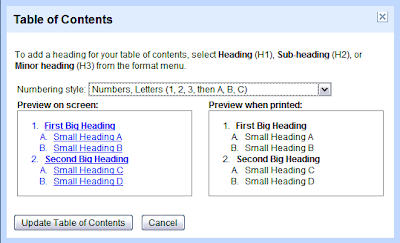 To learn more about Table of Contents, check out this help center article.
To learn more about Table of Contents, check out this help center article.
Posted by: Andrew Chang, Marketing Manager
Before I board, I wanted to point out another useful feature that we forgot to mention on yesterday's blog post: Table of Contents. In the Format menu, you can use the following for section headings: Heading, Sub-heading and Minor heading. Then, insert a Table of Contents on the first page of your document.
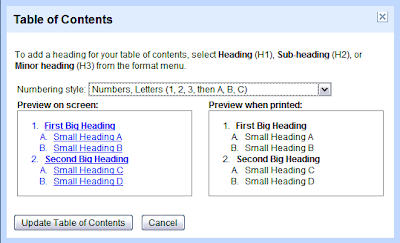 To learn more about Table of Contents, check out this help center article.
To learn more about Table of Contents, check out this help center article.Posted by: Andrew Chang, Marketing Manager
Rabu, 10 September 2008
Back to school with a bunch of new features
Fight on, Trojans! Yesterday, we spent the day at the University of Southern California, the first stop on the App to School bus tour of U.S. college campuses. We hung out with a lot of students (and some professors, too) who dropped by our demo stations, and showed them our favorite tips and tricks in Google Docs. Some of them also told us about how they used Docs in their classes, clubs, and even side businesses. In our down time, Jen and I managed to don some Trojan colors and snap a photo. :)
 And just in time for back to school, we've got some new features that will definitely help you get ahead in class:
And just in time for back to school, we've got some new features that will definitely help you get ahead in class:
Dictionary & Thesaurus
You now can highlight a word and look up its definition and synonyms using Merriam-Webster's Collegiate Dictionary. Look for this feature in the Tools menu, just below the Spell-check and Word Count. Now you're just two clicks away from being able to look up and hear pronunciations of hundreds of thousands of words. These tools are available in English only.
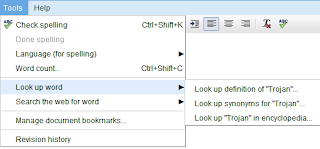
Encyclopedia
You can also look up a term in Encyclopedia Britannica from within Docs. Students and teachers should find this feature useful when writing reports and doing research online. Here's what an encyclopedia entry looks like for "Trojan War":
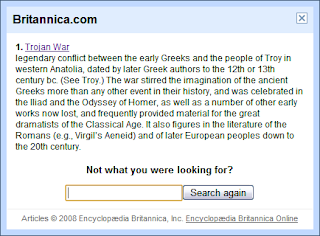
Search for words and images on Google
Fans of Google Image Search will be happy to see that you can also find and insert images into your documents. Again, you just highlight a word or phrase. Then, use Tools>Search... using Image Search. Once you find the right image, you can drag-and-drop that image directly into your document.
Posted by: Jen Mazzon, Product Manager and Vivian Leung, Product Marketing Manager
 And just in time for back to school, we've got some new features that will definitely help you get ahead in class:
And just in time for back to school, we've got some new features that will definitely help you get ahead in class:Dictionary & Thesaurus
You now can highlight a word and look up its definition and synonyms using Merriam-Webster's Collegiate Dictionary. Look for this feature in the Tools menu, just below the Spell-check and Word Count. Now you're just two clicks away from being able to look up and hear pronunciations of hundreds of thousands of words. These tools are available in English only.
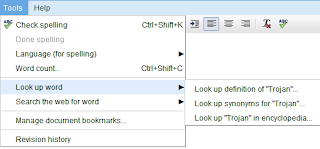
Encyclopedia
You can also look up a term in Encyclopedia Britannica from within Docs. Students and teachers should find this feature useful when writing reports and doing research online. Here's what an encyclopedia entry looks like for "Trojan War":
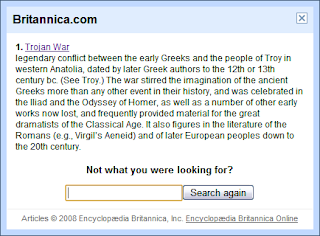
Search for words and images on Google
Fans of Google Image Search will be happy to see that you can also find and insert images into your documents. Again, you just highlight a word or phrase. Then, use Tools>Search... using Image Search. Once you find the right image, you can drag-and-drop that image directly into your document.
Posted by: Jen Mazzon, Product Manager and Vivian Leung, Product Marketing Manager
Presentations turns 1
 We've been quiet for a while but are letting the news out. Presentations is nearing our first birthday, and we're unveiling a slew of new features that will make your presentations pop.
We've been quiet for a while but are letting the news out. Presentations is nearing our first birthday, and we're unveiling a slew of new features that will make your presentations pop.To start off the announcement... reveals! You can set the order that objects appear. Or, setup a textbox to reveal paragraphs or bullets one at a time as you're giving a presentation. Reveals are perfect for pacing your talk, keeping the audience focused on you rather than reading the slide content, and constructing neat visual sequences. Set the order that an object appears by right-clicking on it and selecting "Incremental Reveal".
If you'd like to see reveals in action, check out this presentation.
You'll also notice a complete face lift of our user interface. Now that we're growning up, we wanted to give you more space to edit your slides and still allow you to get to the right features to create your slides. With this new design you'll see a significant increase in slide space, improving the experience on smaller laptop screens.
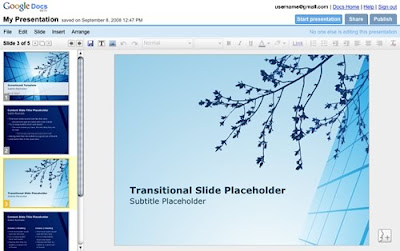
Another oft-wished-for feature is Zoom. Just go to the Slide>Zoom menu to zoom in or out, letting you work on slide details to your heart's content.
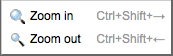
Finally, for all you Ctrl+Z fanatics out there, full undo/redo is now available in presentations. Never say "doh" again, undo is there to save the day.
With that, we invite you to give these new presentation features a try. We're excited to be turning 1 and look forward to another jam-packed year!
Posted by: Andrew Perelson, Docs Engineer
Rabu, 03 September 2008
Teachers... last chance to register for Letters to the Next President: Writing Our Future
In August, I announced our sponsorship of Letters to the Next President: Writing Our Future, an online writing and publishing opportunity for U.S. high school students. I invited teachers to ask their students to write to the next U.S. president about the issues that matter to them the most.
The deadline to register for this project is Friday, Sept. 12th.
Teachers and mentors: all that you need to do is get an account on the National Writing Project website and provide your name, school name, contact information, and a brief description of the class or group of students you want to have participate. Visit nwp.org/r/letters2president to learn more and register.
Update: Due to popular demand, registration has been extended to September 12, 2008.
Posted by: Andrew Chang, Marketing Manager
The deadline to register for this project is Friday, Sept. 12th.
Teachers and mentors: all that you need to do is get an account on the National Writing Project website and provide your name, school name, contact information, and a brief description of the class or group of students you want to have participate. Visit nwp.org/r/letters2president to learn more and register.
Update: Due to popular demand, registration has been extended to September 12, 2008.
Posted by: Andrew Chang, Marketing Manager
Langganan:
Komentar (Atom)
