Senin, 22 Desember 2008
Teachers shared their projects and ideas
Jumat, 19 Desember 2008
Access Google Docs from your Desktop
The Google Desktop team is pleased to release a Google Docs Gadget for Google Desktop. It allows you to search and open your Google documents right from your desktop. And as an added bonus, we've included drag-and-drop uploading for documents.
We all use Google Docs here at work, which shouldn't surprise anyone. Speaking personally (though with a slight bias), we think Google Docs works well in a fast-paced work environment because you can create and share documents freely without worrying about saving them to your machine, passing around email attachments, and of course, finding them later. However, there are times when we just need to bring up the same few documents continually throughout the day. Some examples are a data entry spreadsheet, a technical manual, or that steamy romance novel you've been secretly penning during work hours. You can instead bring up the gadget and, in an instant, search and open your Google documents (hint: pressing the shift key twice brings up all your hidden Desktop gadgets).

Another handy feature is drag-and-drop uploading of files. Let's say you have a dozen documents you'd like to upload and convert to Google Docs. We'll make the claim that it is easier and faster to drag the files onto the gadget, rather than uploading them one at a time.

If you like to look at actual code, the gadget has been open sourced and can serve as a basic demonstration of how to integrate desktop applications with Google Docs using the Google Documents List Data API.
The gadget works with Linux and Windows versions of Google Desktop Gadgets. For those who use Google Apps at work, the gadget supports your work accounts as well. We hope you'll enjoy and let us know what you think. Please also send us advance copies of any romance novels you happen to write (we are both big fans of the genre).
Posted by: Ronald Ho, Product Manager & James Yum, Desktop Engineer
Kamis, 18 Desember 2008
We've launched a new Google Docs Help Forum
- Question & answer format to help you find answered threads quickly
- Profiles that allow you to associate a picture with your username
- Ability to subscribe to threads by email or RSS feed so you can get updates
- Votes for the best answer to a question, and the ability to tag an answer to your question as the 'Best answer.'
Rabu, 17 Desember 2008
Start a new document from Gmail

Posted by: Andrew Chang, Marketing Manager
Jumat, 05 Desember 2008
It's a girl... and her name is Athena

Posted by: Andrew Chang, Marketing Manager
Rabu, 03 Desember 2008
Spreading holiday cheer...Google Docs style
In the spirit of the season, we also thought it might be fun to show a more playful side of Google Docs, so here's a short video to celebrate the holidays -- enjoy!
Happy Holidays from all of us on the Google Docs team!
Posted by: Vivian Leung & Andrew Chang, Google Docs Marketing
Jumat, 21 November 2008
New: Forms added to the templates gallery
- Training for a marathon? Check out the 'Running Log' template below. This will make getting into shape much easier.

- Curious to know what your visitors think of your website? The 'Website Satisfaction and Feedback Survey' form provides companies a way to easily collect user feedback & improve satisfaction.

- There's more to life than working out and working, like planning a party. With the holidays around the corner, the 'RSVP form for a Holiday Party or Event' form below will buy you a little more time.

Kamis, 20 November 2008
Get to Google Docs from Gmail
 By default the gadget shows a list of your most recently accessed documents, but you can change this to documents you own, you have opened or you have starred. And let's not forget search - you can find any document by typing a few letters into the search box.
By default the gadget shows a list of your most recently accessed documents, but you can change this to documents you own, you have opened or you have starred. And let's not forget search - you can find any document by typing a few letters into the search box. This gadget isn't just about accessing your documents. You drag any document from the gadget into an email you are composing and the unique link to your document automatically shows up in your email - a quick and easy way to share your documents with others. Similarly, you can also create a document while composing an email with the "New" menu in the gadget.
This gadget isn't just about accessing your documents. You drag any document from the gadget into an email you are composing and the unique link to your document automatically shows up in your email - a quick and easy way to share your documents with others. Similarly, you can also create a document while composing an email with the "New" menu in the gadget.We've launched this as a Gmail Labs feature - so to turn on this gadget, sign in to Gmail. Then click Settings, then visit the Labs tab. Scroll to the bottom to find the Google Docs gadget, select "Enable", and then click "Save Changes."
Posted by: Aleem Mawani, Product Manager & Ted Chen, Software Engineer
Rabu, 19 November 2008
Get a headstart on the holidays with Docs templates
You'll find everything from party invites, holiday cards, to gift tags and much more. We've highlighted a few of our favorites below. These ones in particular were custom-designed by Googlers; and as with all of our templates, they are available to you for free in our Template Gallery.

Gift Certificate (Snowflake Theme)

Holiday Newsletter (Candy Cane Theme)

Party Invitation (Snowman Theme)
Only 8 days until Thanksgiving... :)
Posted by: Vivian Leung, Product Marketing Manager
Senin, 03 November 2008
Online petition for an organic farm at the White House

Posted by: Andrew Chang, Marketing Manager
Selasa, 28 Oktober 2008
Create and embed presentations in your LinkedIn profile
For those of you unfamiliar with LinkedIn, it's the world's largest online professional network. LinkedIn allows you to create a profile that showcases your skills and talents, and helps you find and connect with your trusted contacts and share ideas and opportunities.
Who might benefit from an embedded presentation in their profile? Graphic designers and photographers can showcase examples of their work or even their entire portfolios. Musicians and media producers can display performances and videos using embedded YouTube videos in their slides. But these are just a few ideas.
Our LinkedIn application was built on OpenSocial, an open standard for building social applications across the web, which means that in the future, it will be easy to run this app on any site that supports OpenSocial.
Add our app in LinkedIn to display your own Google Docs presentation in your profile.
Posted by: Andrew Chang, Marketing Manager
Interesting ways to use Docs in the Classroom
Posted by: Tom Barrett, Assistant Headteacher
Senin, 27 Oktober 2008
Featured gadget: Gantt charts in spreadsheets
One of the great things about Google Docs is the opportunity it offers developers to create and integrate their own products into the spreadsheets application as gadgets.
Here at Viewpath, we took this opportunity to create a Gantt chart gadget. For those of you not familiar, a Gantt chart is a bar chart that illustrates a project schedule, and can be invaluable in managing large initiatives.
Our Gantt chart gadget displays timelines based on data entered in your spreadsheet. You can enter a few numbers, representing the progress in different areas of a project. Quickly and easily, our gadget displays it graphically in an easy-to-read chart that refreshes automatically whenever you change the data on your spreadsheet.
One of the clear advantages of hosting this chart in a Google spreadsheet, instead of in a separate document, is that you no longer need to elect one person to keep track of and update the chart. Instead, everyone working on the team can access the spreadsheet, enter progress as it happens, and have that progress displayed instantly for all to see. They can even add tasks, being confident that everyone on the team will see the most recent plan.
At Viewpath, one of our goals is to make project management as seamless as possible. In keeping with this goal, we're thrilled to be able to create practical project management resources for Google Docs users.
For instructions on creating your own Gantt chart, check out the short video we created.
For more info on creating and integrating your own gadget using the Spreadsheets API, see "Getting Started with Spreadsheet Gadgets".
Posted by: Dean Carlson, Viewpath CEO
Featured gadget: Gantt charts in spreadsheets
One of the great things about Google Docs is the opportunity it offers developers to create and integrate their own products into the spreadsheets application as gadgets.
Here at Viewpath, we took this opportunity to create a Gantt chart gadget. For those of you not familiar, a Gantt chart is a bar chart that illustrates a project schedule, and can be invaluable in managing large initiatives.
Our Gantt chart gadget displays timelines based on data entered in your spreadsheet. You can enter a few numbers, representing the progress in different areas of a project. Quickly and easily, our gadget displays it graphically in an easy-to-read chart that refreshes automatically whenever you change the data on your spreadsheet.
One of the clear advantages of hosting this chart in a Google spreadsheet, instead of in a separate document, is that you no longer need to elect one person to keep track of and update the chart. Instead, everyone working on the team can access the spreadsheet, enter progress as it happens, and have that progress displayed instantly for all to see. They can even add tasks, being confident that everyone on the team will see the most recent plan.
At Viewpath, one of our goals is to make project management as seamless as possible. In keeping with this goal, we're thrilled to be able to create practical project management resources for Google Docs users.
To get a sample project plan spreadsheet with an embedded Gantt chart, click
For instructions on creating your own Gantt chart, check out the short video we created.
Selasa, 21 Oktober 2008
Adding footnotes to your documents
 When you print or save as your document as a PDF, your footnotes will appear at the bottom of the page. You can see how your footnotes will appear when printed by selecting Print (Ctrl+P) or Download file as... PDF from the File menu. However, if you download your document as a Word, OpenOffice, RTF or HTML file, your footnotes will appear as endnotes, at the end of your document.
When you print or save as your document as a PDF, your footnotes will appear at the bottom of the page. You can see how your footnotes will appear when printed by selecting Print (Ctrl+P) or Download file as... PDF from the File menu. However, if you download your document as a Word, OpenOffice, RTF or HTML file, your footnotes will appear as endnotes, at the end of your document.
Posted by: Andrew Chang, Marketing Manager
Adding footnotes to your documents
[Insert image of a footnote in the margin]
When you print or save as your document as a PDF, your footnotes will appear at the bottom of the page. You can see how your footnotes will appear when printed by selecting Print (Ctrl+P) or Download file as... PDF from the File menu. However, if you download your document as a Word, OpenOffice, RTF or HTML file, your footnotes will appear as endnotes, at the end of your document.
[Insert an image of a footnote at the bottom of a PDF]
Posted by: Andrew Chang, Marketing Manager
Jumat, 26 September 2008
Coming soon: Changes to the spreadsheets interface
Some of our favorite details are the subtle ones. For example, whenever a form is active, the menu shows a count of your total responses. And now it's even easier to insert a formula, switch between number and date formats, or access help content.
Behind the scenes, the new streamlined interface loads the spreadsheets application even faster.
Everything you know and love about spreadsheets will still be available—just better organized. And the best part of these changes is that we'll have room to add more great new features. Stay tuned.
Posted by: Joseph Wain & Michelle Lee, User Experience Designers and Eric Bogs, UI Software Engineer
Senin, 22 September 2008
The dreaded bibliography
 Updates: Corrected the title of this post and the link to the gallery.
Updates: Corrected the title of this post and the link to the gallery.Selasa, 16 September 2008
It's about communication, not the tool
Communication is important, not the tool
The success of our own class projects was not influenced by how well the children could use Google Docs. After all, it is not really about the tool -- it's about the group's ability to work together as a team. My class found this difficult throughout the year. I did not expect that just because we were using technology that the outcome would be any different. In fact even though each child was engaged with a role within the group and a task to complete, the technology exacerbated the lack of communication. The groups were plodding on with their own tasks and when it buffeted with someone else's they would get upset. They may be working in the same online space, but that does not automatically indicate they are collaborating well.
With this in mind we raised the profile of the sense of communication within the groups and discussed with the children their teething problems and how we can best resolve them. With every resolution I drew it back to the idea of better communication. The class had a fuller understanding from these discussions of what they were doing when working together in Google Docs and some of the ways that their own communication was causing problems. To reinforce this in future sessions I would regularly stop the class to talk about an excellent example I had overheard from an individual or a group. One such example was when the children in one group lowered their laptop screens so that they could discuss the progress of their work so far. I raised it with the wider group ,we briefly discussed why it was such a good move, and through this we then saw the majority of the groups adopting this strategy.
How student personalities and familiarity with technology affect group work
You know what it is like: you try and balance a team and consider the characters that you put together in a group, but within moments they are falling out! I suppose using Google Docs does not make the task any easier. Out of the 5 groups in my class, 2 worked very well together, 1 was OK and the other 2 had lots of problems and struggled. On reflection, the groups that worked least well together were made up of perhaps 2 or 3 strong personalities that would naturally like to take a lead and this caused conflicts and problems as it has in other activities. When the children have their own laptops and a clear contribution to make within a document, that is appropriately structured, in my experience it can help a group work together.
I had children in my class that were very capable at using technology and were motivated and enthused at its use in our lessons but who often struggled with their literacy or maths, they were more confident when collaborating with Google Docs because of their own personal comfort with technology in the classroom. They pushed themselves forward to take a lead and be more involved when in a more traditional paper-based activity they may not have done. Similarly, the flip side of this is children who are very confident and capable in literacy who perhaps have less confidence when using technology. Even though composing groups within your class to collaborate is similar for any activity, it is important to consider the type of characters who grows in confidence when embedding technology in their learning.
Posted by: Andrew Chang, Marketing Manager
Senin, 15 September 2008
Calling all teachers: Share your ideas and projects
- Are you using Google Docs in a K-12 classroom?
- Have you created any group projects that use the collaborative features of docs, presentations, or spreadsheets?
- Are you using spreadsheet forms to collect information from students or parents?
Posted by: Ashley Chandler, Google Docs Operations
Kamis, 11 September 2008
We launched Table of Contents, too
Before I board, I wanted to point out another useful feature that we forgot to mention on yesterday's blog post: Table of Contents. In the Format menu, you can use the following for section headings: Heading, Sub-heading and Minor heading. Then, insert a Table of Contents on the first page of your document.
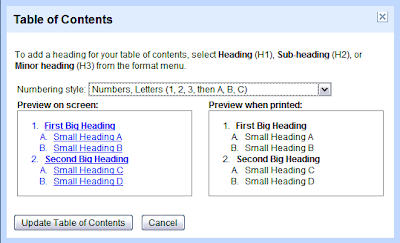 To learn more about Table of Contents, check out this help center article.
To learn more about Table of Contents, check out this help center article.Posted by: Andrew Chang, Marketing Manager
Rabu, 10 September 2008
Back to school with a bunch of new features
 And just in time for back to school, we've got some new features that will definitely help you get ahead in class:
And just in time for back to school, we've got some new features that will definitely help you get ahead in class:Dictionary & Thesaurus
You now can highlight a word and look up its definition and synonyms using Merriam-Webster's Collegiate Dictionary. Look for this feature in the Tools menu, just below the Spell-check and Word Count. Now you're just two clicks away from being able to look up and hear pronunciations of hundreds of thousands of words. These tools are available in English only.
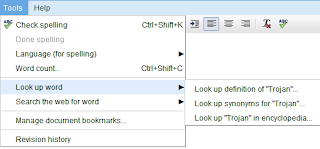
Encyclopedia
You can also look up a term in Encyclopedia Britannica from within Docs. Students and teachers should find this feature useful when writing reports and doing research online. Here's what an encyclopedia entry looks like for "Trojan War":
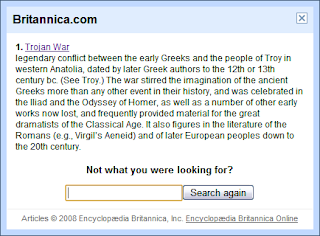
Search for words and images on Google
Fans of Google Image Search will be happy to see that you can also find and insert images into your documents. Again, you just highlight a word or phrase. Then, use Tools>Search... using Image Search. Once you find the right image, you can drag-and-drop that image directly into your document.
Posted by: Jen Mazzon, Product Manager and Vivian Leung, Product Marketing Manager
Presentations turns 1
 We've been quiet for a while but are letting the news out. Presentations is nearing our first birthday, and we're unveiling a slew of new features that will make your presentations pop.
We've been quiet for a while but are letting the news out. Presentations is nearing our first birthday, and we're unveiling a slew of new features that will make your presentations pop.To start off the announcement... reveals! You can set the order that objects appear. Or, setup a textbox to reveal paragraphs or bullets one at a time as you're giving a presentation. Reveals are perfect for pacing your talk, keeping the audience focused on you rather than reading the slide content, and constructing neat visual sequences. Set the order that an object appears by right-clicking on it and selecting "Incremental Reveal".
If you'd like to see reveals in action, check out this presentation.
You'll also notice a complete face lift of our user interface. Now that we're growning up, we wanted to give you more space to edit your slides and still allow you to get to the right features to create your slides. With this new design you'll see a significant increase in slide space, improving the experience on smaller laptop screens.
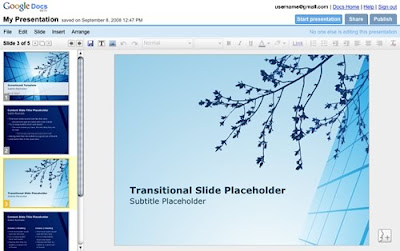
Another oft-wished-for feature is Zoom. Just go to the Slide>Zoom menu to zoom in or out, letting you work on slide details to your heart's content.
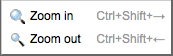
Finally, for all you Ctrl+Z fanatics out there, full undo/redo is now available in presentations. Never say "doh" again, undo is there to save the day.
With that, we invite you to give these new presentation features a try. We're excited to be turning 1 and look forward to another jam-packed year!
Posted by: Andrew Perelson, Docs Engineer
Rabu, 03 September 2008
Teachers... last chance to register for Letters to the Next President: Writing Our Future
The deadline to register for this project is Friday, Sept. 12th.
Teachers and mentors: all that you need to do is get an account on the National Writing Project website and provide your name, school name, contact information, and a brief description of the class or group of students you want to have participate. Visit nwp.org/r/letters2president to learn more and register.
Update: Due to popular demand, registration has been extended to September 12, 2008.
Posted by: Andrew Chang, Marketing Manager
Kamis, 28 Agustus 2008
Tips for introducing online collaboration to students
Modeling expected behavior and good practices first
As our first Google Docs project began to gather pace last school year, I realised that the children were finding it difficult to work together. With hindsight it is easier to recognise that the children were not only being introduced to a new piece of technology (the Docs tool) but also their traditional way of working was to be challenged by the new concept of working collaboratively in an online document.
It was clear that the children were unsure about the way they should be working together. They were each working on their own laptop and it was not the technical side of things that they struggled with, it was the fact they were expected to interact with others in their group as well as use a screen. I found it very useful to model the process. Just as I would if I were showing the children a style of writing in Literacy or a type of stretch in PE. I worked with a colleague on an example document and gave the class a running commentary as to what we were doing. As we worked we talked to each other and I underlined some of the key features of what made that short demo collaboration successful for us.
I think that every class of children will respond differently to the challenge of working together in an online doc, but it proved incredibly valuable to our classes to model what is expected of them. In September, I'll have a new class and I will be keeping in mind this idea from the outset. Another idea would be to encourage the students to demonstrate the concept to the class - this is much harder to show but valuable nonetheless. I will be planning in time to model the technical and communications side of working together and also reflective time with the groups throughout the project to discuss and review the process of collaborating.
Introducing group collaboration: entire class, working in pairs, and groups of four
With the 9 and 10 year-olds in my classes, I found it valuable to take small steps towards an open collaborative project with 4 or 5 group members. As I introduced Google Docs to the class, we began to work together on documents that everyone could contribute to, revealing the ways that it worked and how it updates. In many respects this could be labelled as modelling the process that the children will in turn use later on. It proved valuable to be able to prove the concept to the children in a simple "step in, step out" controlled type contribution, nothing protracted. We added ideas to a large grid within a spreadsheet, with the children being told to choose any cell to write in - you could also invite them to fill in some information about themselves next to their name in a class list document. This single contribution to a whole class document was our first step.
It was followed by children working together in pairs on one document - a laptop each, sitting next to each other and sharing the document between them both. Finally the children worked in a larger group of 4 in a more lengthy collaboration as part of a Geography project. I believe it is important to progressively build up to bigger group collaboration and for this coming academic year I will be taking the same approach in developing the children's collaboration experience over the first 6 weeks of term.
Posted by: Tom Barrett, Assistant Headteacher
Rabu, 20 Agustus 2008
Another summer, another thank you note to our interns
Shrikant Shanbhag says, "The fact that I got to work on what I asked for and to see all the changes I made actually make it to production is immensely gratifying. Some of the keyboard shortcuts I implemented are incidentally the only features that I can conceivably demonstrate to my friends and family. I say, 'Look I did this' when asked what I did during the summer and there are always 'ooohs' and 'aaahs' in response." Shrikant's work on our offline capabilities in spreadsheets also seems to have removed a bunch of "ouch"es from our user community. For that we are grateful.
Justin Kosslyn worked on spreadsheet gadgets, and as he describes it, "embedded himself in the team, retrieved information from a range of sources, internally processed the data, generated interactive analysis, and shared it with relevant parties. I can't help but notice that this is awfully similar to what spreadsheet gadgets do." Ya think maybe we had him too focused?
Jessie Berlin took on several projects within the Forms feature of Docs, including required questions, lots of bug fixes, and... oops, I almost gave away the other killer features which haven't launched yet. Jessie didn't have a quote to add here, but she's currently running a survey using Forms to get ideas for what she should say. ;-)
Jorrit Herder implemented several critical parts of the infrastructure behind some exciting upcoming features. We can't describe them yet, so you'll just have to trust on this one for a while. Many of you will one day thank Jorrit for his part in improving our products significantly.
Erdal Tuleu worked on some much needed improvements and fixes to our spreadsheet APIs including some not yet launched methods for controlling data feeds.
Matt Ziegelbaum categorizes his work this summer as "incredibly non-glamorous", which, in our minds, means necessary and high priority work. He's helped to speed up the application and made it easier to maintain and add features without degrading performance. He had the advantage of being with us last summer, too - so he knew where to look for improvements.
Roshni Malani, aka our Rubik's Cube Queen, slam-dunked a series of killer features in presentations, getting way more done than the team dreamed of. Watch for her improvements to come in presentations soon!
Grant Dasher's code has already launched and has been used by anyone who's visited the templates gallery. Star ratings for templates and "Templates I've Used" were all Grant. And thanks to him, you can embed a template in your web page. We can't spill the beans about the rest of his work quite yet.
Angelo Dinardi has developed some soon-to-be-released functionality for the document editor that students can use for their term papers this fall. We'll be sure to credit him on the feature announcement blog post.
Isaiah Greene has improved the folder view in Docs, making it easier for all users to add descriptions and colored labels to folders, as well as name/edit/delete them. If you haven't yet used folders in Google Docs, try creating one now and you'll see Isaiah's handiwork in action.
David Bloom has been knocking bugs upside their heads all summer long, and has decided to complete his last remaining units online so that he can stay with us indefinitely. We are ecstatic that David has chosen to stick with us, so no 'good-bye' for Bloom!
Rob Turer worked on a top secret project out of our Boulder, Colorado office. Here's what the censors are letting us say: Rob created a proof-of-concept framework for Docs that will enable users to
Nikolay Valtchanov has been digging through the innermost workings of the document editor to make it generally speedier and more efficient. You won't see his work since it's all under the hood but if you notice that the document editors feels faster... well it probably is, thanks to Nikolay.
Update: Corrected Rob Turer's section, adding the missing "bleeeeps" that were supposed to be there in the initial post.
Posted by: Jonathan Rochelle, Product Manager
Kamis, 14 Agustus 2008
Forms move out of their parents' basement (and other improvements)
The most visible change makes the whole Forms feature more accessible to you, since "spreadsheets" isn't the first place you'd look to create a form. We noticed that many of you search for "Forms" from your Docs List and from within the other editors (documents, presentations). So, we've made Forms accessible directly from your Docs List in the "New" menu.

Next, we changed the Forms interface a bit to make it easier for you to add and edit the questions in a form while giving you more clues about the types of questions available. You can also delete a form completely now in addition to just turning it off (not accepting additional responses).
 We also now identify each spreadsheet with a Form using a special icon on your Docs List.
We also now identify each spreadsheet with a Form using a special icon on your Docs List.
Moving out from under the shadow of its spreadsheet parent seems like a good step - but give us feedback if you've got other ideas. Just wait until Forms is old enough to drive... Oh, the places we'll go!
Posted by: Andrew Bonventre, Engineer
Kamis, 07 Agustus 2008
Students will tell us... what issues matter the most
We've teamed up with the National Writing Project to create Letters to the Next President: Writing Our Future, an online writing and publishing project that invites young people to write about the issues and concerns they want America's next president to address.
During the presidential campaign, high school teachers will guide students through the process of writing a persuasive letter addressed to the candidates. Topics will be chosen by the students themselves to reflect their specific personal, regional, and age-related interests. Google Docs will allow teachers to incorporate peer review, revisions, and publishing into support of these letters. Participating students will publish their letters online to a Letters to the Next President website (which launches in September) for their peers, parents, and the public to read.
Students and teachers, visit our Letters to the Next President project page learn more. The registration deadline is Sept 12, 2008.
To see how teachers and students are using Google Docs to enable effective peer review and publishing, watch the following video:
Update: Due to popular demand, registration has been extended to September 12, 2008.
Posted by: Andrew Chang, Marketing Manager
Senin, 04 Agustus 2008
2008 Editors’ Best award
Posted by: Andrew Chang, Marketing Manager
Rabu, 23 Juli 2008
Educators in Portugal, México, and Germany speak out
"I use Docs documents to have my graduate students write bibliographic research reports coauthored by them all. As an example, in the course 'Leadership for sustainable development,' my 15 students recently wrote together the report Sustainable communities and cities: cases and plans. Each student was to find out about a planned or real sustainable place, incorporate his or her findings into the report and improve the overall report with the instruction: 'Leave the whole report better than you found it.' Grade for this activity depended both on the quality of the individual contribution and the quality of the whole finished report. It was so good that we then hit 'publish' and here it is [in Spanish]."
"We often use Google Docs in our language courses to give students the opportunity to improve their writing skills cooperatively. Frequently we create Google Documents as a basis for group work. Typical activities include:
- making a boring text more interesting by adding more detailed descriptions as well as adjectives, adverbs and conjunctions
- changing the tense of a text to practise grammar (e.g. changing a text from present tense into future tense)
- spotting and correcting mistakes (e.g. wrong verb endings, typical misspellings, etc.)
"My name is Pedro Oliveira and I'm giving a class of information systems on IPCA (Barcelos, Portugal). In the last semester, all my students delivered a document (done in groups of two students) with their final work. They liked very much the possibility of using Docs to work in the same document, without having the problem of managing the versions, worries about the security and backup plus. One of the main features that I found was the ability of following their work (each group gave me access to the document), since the first day, inserting comments along the documents and giving clues to the students. Moreover in the end all of their work was published (with a click) and presented to the student community. All I want to say is thanks for the excellent tools that you have and keep up the excellent work."
Posted by: Andrew Chang, Marketing Manager
Selasa, 22 Juli 2008
Docs in the blogs
In a recent post, Mr. Kirkpatrick goes through the steps of setting up parent:teacher meetings easily using Docs.
Take inspiration from this idea, and as always, feel free to leave a comment and let us know how you use Docs to make things a bit easier :)
Posted by: Meredith Whittaker, Program Manager
Senin, 21 Juli 2008
Forms take a vacation
I spend most of my time every day working with small business owners helping them with their local search strategy to get more customers from the web. But sometimes the best solutions emerge from how you use the web at home...
A good friend of mine organizes a family beach camping trip every year on the coast, just South of Santa Cruz. The campground is situated on the bluffs overlooking the beach and the Pacific ocean.
Its a great setup since most of us have young kids, and as you know if you’ve got kids they *love* to play on the beach and in the surf. We’ve figured out how to get a group of campsites that are perfectly placed in the redwoods and eucalyptus trees along the bluff every year. We spend the days down on the beach with the kids and the evenings at the campsite. It’s one of those truly magical trips that we all look forward to every year.
But this year we had a problem - the trip has been getting very popular as our core set of families started telling friends about it, and we were up to 100 people from 24 families who wanted to go on the trip!
We were able to book enough campsites for this many people, but our key challenge was how to manage the meals. Imagine having to cook dinner for 100 people!
We had everyone's email addresses, and were brainstorming
So here’s what we did:
1) I set up a Google Spreadsheet with the information we wanted to collect from each of the families. We collected information like:
- Family name
- How many adults
- How many children
- Which meals will you be eating
- Choose a preferred meal to prepare (e.g. Saturday breakfast)
- Menu plan
- Special requirements
- Phone #
3) Amazingly, we had almost all of our responses within 3 days! I was expecting some phone calls and emails from people who were a little confused or didn’t understand how the form worked, or how to view the spreadsheet. But I had zero questions. And I know that many of the families are not exactly comfortable in front of the computer if you know what I mean. What I DID get were comments from four of the families saying “Hey, I didn’t know you could do that with Google! Can you show me how to do this? So I sent them to Google Docs and shared this video - Quick and Easy Forms - with them and that was all they needed to get going.
A few of the things that made this a very workable solution:
- We were able to create and share the form within minutes.
- Spreadsheet updates in real time allowed my friend and I - in different locations - to see the same data as it came in, in case we needed to adjust anything or track how things were going.
- The ability to include the form in an email made it super easy for people to fill it out right away.
- The ability to let everyone view the spreadsheet over the web in their browser allowed them to see what other families were doing, or get their phone number in case they needed to discuss how they were going to team up on a meal, for example.
Our trip is later this month, and now we’ve got the meal plans all figured out two weeks in advance. With that out of the way I’m looking forward to a great camping trip and meeting some fun new families. Oh yeah, and eating some really good meals too!
Posted by: Don Campbell, President of Expand2Web and happy camper
Rabu, 16 Juli 2008
Templates bring Docs to life

When researching how people use templates, we saw that lots of you create documents for all aspects of your lives. You need resumes and cover letters to look for jobs and fax cover letters and invoices to run your businesses. And of course you want to use documents in fun ways with family and friends, such as unique designs and layouts for invitation cards and calendars. Finally, everyone wants to be able to have tools that "just work": print mailing labels, track portfolio values, and manage projects without having to painstakingly create documents from scratch.
These needs inspired our new templates and gallery. We developed these in conjunction with Avery Dennison, Vertex42.com, TemplateZone, and Visa Business.
Many templates leverage the collaborative aspect of Google Docs so that several people can work on a single document online without having to email attachments back and forth. To hear the story behind two templates, watch these videos:
To get started, go directly to the template gallery or access it from the "New" menu in your document list. Templates are currently available only in English, but other languages are coming soon. They're also available to Google Apps users.

Posted by: Valerie Blechar, Google Docs Templates Engineer
(Cross-posted on the Official Google Blog.)
